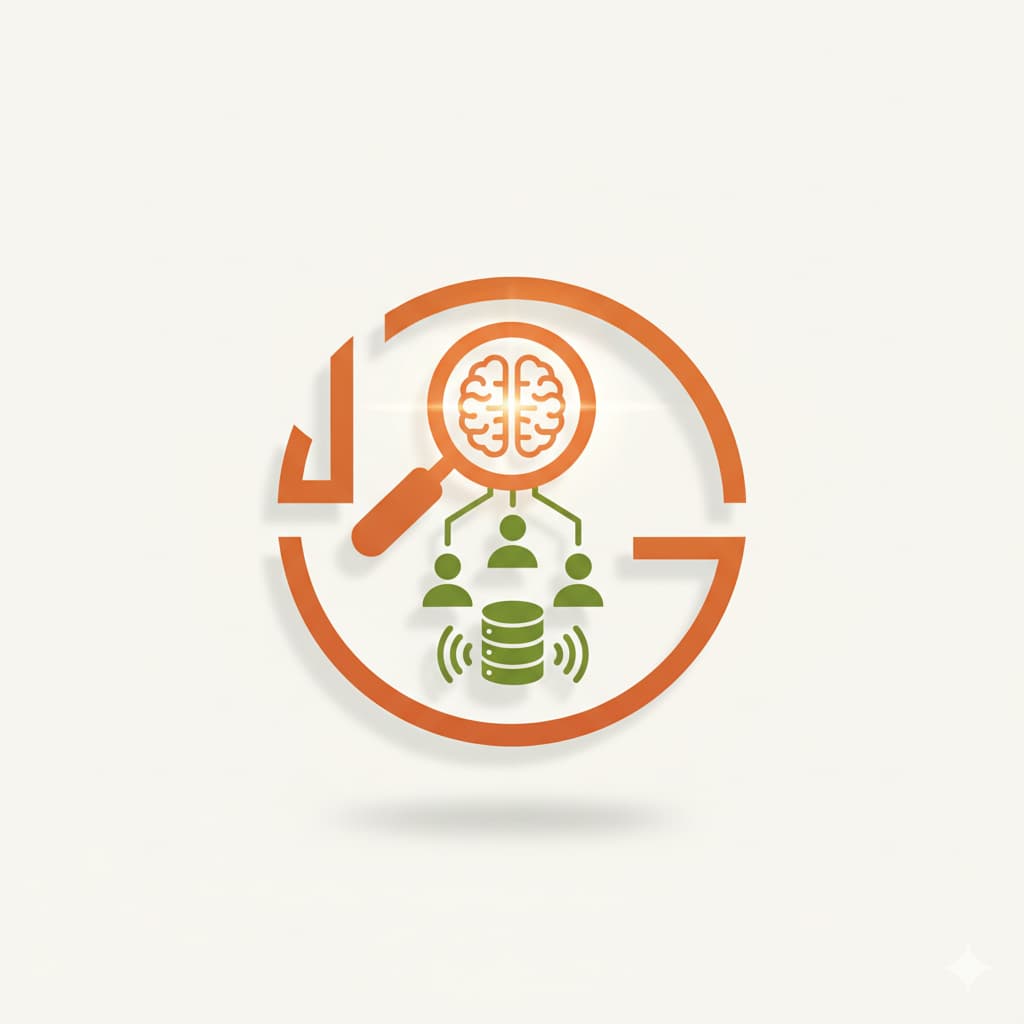Wether you are a sales rep, a marketer, or a recruiter, LinkedIn is full of opportunities. With its 900 millions users worldwide, you will most certainly find the people you are looking for.
Whoever you target such as decision makers, webmasters or potential candidates, you may need to reach out to numerous people before reaching your goal.
That is were LinkedIn Automated messaging comes in place!
Let’s have a complete overview of the subject for you to be prepared to rock on LinkedIn.
Definition of LinkedIn automated messaging
LinkedIn automated messaging refers to the use of tools to automatically send pre-written messages to LinkedIn connections or potential network contacts. This is done without direct involvement from the sender, as the messages are sent based on pre-set triggers or conditions.
There are two types of messages you can automate on LinkedIn:
- Regular private messages
- InMails from a paid LinkedIn license
The purpose of automated messaging on LinkedIn is to save time and effort by reaching out to a large number of people quickly and efficiently.
Why would you automate your LinkedIn outreach?
For which purposes would you need automated messages?
There are many use cases that push people to use automated LinkedIn messaging such as:
- Prospecting potential clients for a product or a service
- Finding potential candidates for a job opening
- Promoting an event or valuable content
- Finding a job by reaching out to recruiters
- Networking with people from the same industry
- Looking for webmasters to get backlinks for one’s website
Overall, LinkedIn messaging automation is a powerful tool to reach any goal you may have on this platform.
Advantages of LinkedIn automated messaging
Whatever your goal is on LinkedIn, automating your outreach messages has its load of advantages to offer.
Time-saving
Your time is you most precious ressource. But sending connection requests, one-to-one messages and follow-ups to multiple people represent a tremendous amount of time. With only a few hours of campaign preparation, you gain dozens of hours per month if not more by automating these manual tasks.
Scalability
Your limited available amount of time won’t be a problem anymore. As such, you will be able to reach out to a large number of people in a short amount of time, making it a scalable way to conduct LinkedIn outreach.
Personalization
You don’t want to send generic and robotic-like messages since you may not like to receive them as well. Which is why most of LinkedIn automation tools allow you to tailor your messaging to the recipient job title, location, and other relevant details thanks to variables input.
You can even personalize your messages based on whether you had a prior contact or not in Leonar.
Consistency
Humans get tired, especially when doing repetitive tasks. But it is not the case of technology. Which is why it can help ensure that your messaging is consistent across all outreach efforts and you reduce the risk of mistakes like writing the name wrong.
Increased engagement
Sending follow-ups is a powerful way to get more responses and ultimately, more opportunities. But doing it manually can lead you to waste time or even forget to do it for most of your target list. Thanks to automation, you can increase engagement and response rates, as it allows you to follow up with leads and talents more efficiently and effectively.
Cost-effective
Overall, since your time isn’t free and you save tremendous amount of it, it is indeed a cost-effective way to conduct outreach and communication. But it is also the case when we compare LinkedIn automation to other traditional communication channels such as advertising.
Disadvantages of LinkedIn automated messaging
While there are lots of advantages to using LinkedIn automation, there are also some downsides to keep in mind.
Risk of targeting mistakes
Sourcing tools such as LinkedIn Sales Navigator or LinkedIn Recruiter tends to have around 30% of error margin, which may result in reaching out to people who are not a good fit for your offer.
There are tools that enables you to clean your contact list such as Leonar’s filtering feature.
Risk of being perceived as spam
If you send too many follow-ups or send irrelevant messages to people, you may be perceived as spammy. It can annoy or turn off potential opportunities.
So give attention to build a highly qualified and relevant target list and don’t send more than 2 or 3 follow-ups.
Risk of getting your LinkedIn account blocked or banned
If you send too many connection requests or messages in a short period of time, or if your messages are perceived as spammy, LinkedIn might see this as suspicious behavior and warn you or even block your account.
But fear not, if you use the right tool and set a reasonable daily and weekly quotas, you will unlikely get in trouble. LinkedIn is not explicit concerning the weekly quotas but sending less than 200 connection request per week is fine.
Overall, it's important to use LinkedIn messaging automation carefully and responsibly to avoid the risks and ensure the best outcomes.
A quick overview of LinkedIn Automated Messaging tools
Are there native LinkedIn automation tools?
LinkedIn doesn’t really appreciate automation for the sake of user experience. Which is why they only offer two communication automation tools for Premium LinkedIn accounts only.
Out of Office Messages
If you are on a vacation leave, you can automate a message to notice your absence from professional activity to anyone sending you a message. It doesn’t work on group conversation though.
Here is how to do it:
- Click on “…” of the messaging roll-up in the bottom right corner
- Click on “Set away message”
- Set the period of your absence and write your out of the office message

Bulk InMails
Depending on your paid LinkedIn license, you can automate up to 25 bulk InMails directly in the platform. You just need to select the people you want to send them to, and click on InMails in the top bar of the search results.
If you are using LinkedIn Recruiter, we explain how to do it along with other tips in our complete tutorial.
LinkedIn Automation through a Chrome Extension
Chrome extensions are plugins that you can download and install directly into the Google Chrome web browser such as Leonar. Since it is linked directly to your navigator, your LinkedIn campaigns only works when your computer is turned on.
This is a great benefit because it shows to LinkedIn a behavior closer to one of a human. Since you naturally take breaks, have some urgent matters to attend and so on, you can’t possibly be doing LinkedIn outreach from 9 to 6 diligently without a fail. As such, LinkedIn would be less suspicious of your automated tasks through a Chrome extension.
There are some misconceptions on this kind of solution concerning safety because of extensions such as Dux-Soup. The truth is that even cloud-based solutions, which we will talk about in the next section, can put you at risk. The most important is to choose a tool that is compliant with LinkedIn policies.
LinkedIn Automation through a Cloud-based Solution
Cloud-based solutions are hosted on one or different servers of the internet rather than being installed on your computer or navigator. These tools typically needs you to grant access to your LinkedIn account through a log in authentification in order to automate your LinkedIn outreach.
Which leads to the main difference with a Chrome Extension solution: your LinkedIn campaigns will run even if your computer is shut down.
It may seem as a great benefit at first since you can grab a coffee with your colleagues while the tool keeps on working for you. But it actually drives a greater risk of LinkedIn identifying your activities as suspicious because:
- You are way too diligent in your outreach from 9am to 6pm
- Your automated actions are done from a different server location than your computer’s
Is it safe to use LinkedIn automation tools?
The safety of using LinkedIn automated messaging tools depends on how you use them and the specific tool you choose. While LinkedIn does not explicitly prohibit the use of automated messaging tools, it does have policies in place to prevent spam and protect the user experience. Violating these policies can result in account restrictions or suspensions.
Here are some things to consider to automate your LinkedIn messages safely:
- Make sure to choose a tool that is compliant with LinkedIn’s policies
- Limit the frequency of connection requests under 200 per week
- Appropriately target LinkedIn members to only those who are a proper fit for your goal
- Don’t be too aggressive or spammy in your messages and follow-ups to avoid being reported
The best practices of LinkedIn automated messaging
.jpeg)
Target appropriately
Nothing is worst than receiving an irrelevant offer from a complete stranger. Even for you, it is a waste of time since there is nothing to gain from it.
This is why you have to target your recipients appropriately based on the type of audience you want to reach. This can include criteria such as job title, company size, location, or industry.
Personalize your approach
A good LinkedIn automated message is one that doesn’t feel automated. To do so, you need to :
- Personalize your messages: Use variables such as the recipient's name, company, job title, or other relevant details to personalize your messages.
- Write a clear and concise message: Keep your messages brief and to the point. Use clear language and avoid using jargon or technical terms that may not be familiar to the recipient.
- Provide value: Make sure your message provides value to the recipient. This can include offering useful information, resources, or opportunities that are relevant to their interests or needs.
These tips will increase the chances of your messages being read and responded to.
Send follow-ups
If you don't get a response to your initial message, you should send one or more follow-up messages. However, make sure to wait a few days before following up and avoid sending too many follow-up messages. We recommend no more than 2 follow-ups after your initial message.
Combine LinkedIn with other channels
Everyone has their favorite channel, and LinkedIn may not always be the one. Which is why a multichannel strategy can pay off to reach your goal. You can combine standard LinkedIn messages with emails if your targets don’t answer you on LinkedIn for example.
Analyze your LinkedIn campaigns’ performances
Monitor the results of your campaigns to see what is working and what isn't. This can help you refine your messaging strategy over time and achieve better results.
The main metrics you should monitor are:
- Connection request acceptance rate
- Response rate
- Rejection rate
- Conversion rate

Use case: How to create an automated LinkedIn recruiting campaign?
Step 1: Target and import candidates into your LinkedIn Automation tool
First thing first, based on your job description, you need to search for potential candidates on LinkedIn or other relevant sources. Don’t forget to only target relevant profiles that might be interested in your job offer or it may damage your employer’s image and waste your time later one.
If you are using LinkedIn Recruiter, here’s a complete tutorial to help you find top talents through its advanced search filters.
Once you have your candidates list ready, you now need to import them into your LinkedIn automation tool and add them to the recruiting pipeline dedicated to the job opening.
As for Leonar, there are three ways to import your potential candidates:
- From your LinkedIn Recruiter’s projects or search results page
- From a LinkedIn public profile
- From a CSV file
Step 2: Set up a complete LinkedIn automated sequence
Now you need to configure a sequence for your automated outreach.
Note that you can also configure any step to be manually validated before their execution if you want to in Leonar.
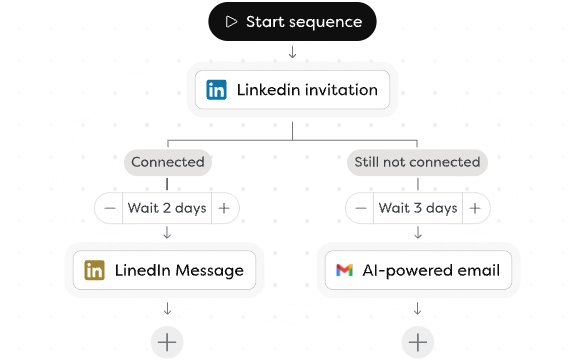
1/ Create two alternative sequences
First of all, we advice our customers to personalize their sequences based on whether you have already contacted the candidates before or not.
2/ Set up the connection request
Concerning candidates you have never contacted before, start with a connection request as a first step. You may or may not add a note to your invitation, it’s up to you. But if you lack inspiration, here are 5 connection request messages templates you can use.
3/ Set up the first message
If they accept your invitation or if they are already in your LinkedIn network, set up a first message one day later to make it seem more natural than shooting the message right after they accept it.
In your message, explain that you have a job opening that might interest them and tell them what element in their profile made you think they could be a great fit. It is important to show that you didn’t contact them randomly.
4/ Set up the follow-ups
After the first message, set up a delay of 3 days before sending a follow-up in case they don’t answer you. You can add another follow up 5 days later as well. You can also try to send a follow-up by email in case they don’t often go on LinkedIn.
But don’t over do it on follow-ups. They are a great way to get more answers since they might have forgotten to get back to you. But sending too many will be seen as spam.
5/ Set up an InMail
In case they don’t accept your invitation after a few days, you can then add an alternative step were you send them an InMail. It permits you to save your limited credits by only using them as a last resort.
Step 3: Launch and manage your recruiting campaign
Once everything is set up and your campaign is finally running, here are what you need to manage regularly.
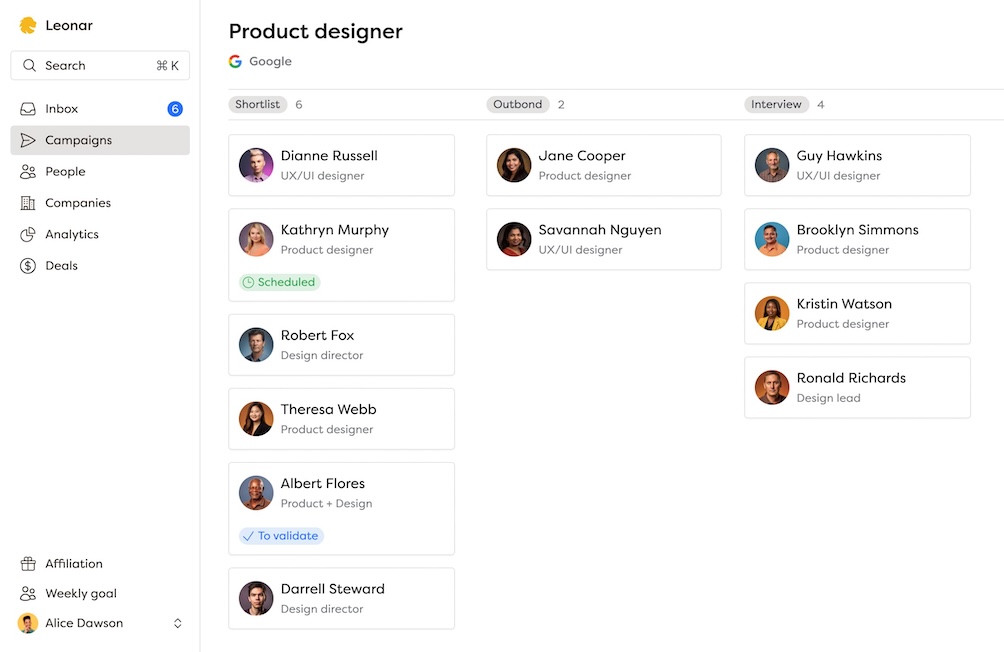
If you set up manual validation tasks, check out the Tasks section to review them before launching.
Check your pipeline view where you can see the candidates’ stage. You can know how many people have yet to receive a connection request for example, or how many rejections did you get and from who.
When you receive answers from potential candidates, whatever the channel they come from, everything is centralized in the platform. It avoids you to check your different inboxes such as LinkedIn, InMails or emails and you can answer them from there.
Finally, analyze your campaigns performances weekly by looking for key metrics:
- Connection request acceptance rate: if you have a low acceptance rate, consider using a different message or make sure you target the right profiles.
- Response rate: if you have a low response rate, review how you deliver your job offer and make sure there is a clear call to action in your messages.
- Rejection rate: here, a high rejection rate could mean that your offer isn’t relevant or is sent at the wrong time for the targeted talents. Don’t forget to ask why they rejected your offer to correct what went wrong in your strategy.
- Interview rate: correlated to every previous funnel stages, you need to review which step causes frictions to reach your goal. And check out among the interviewees how qualified are they. It may show you to which profile does your offer appeal to and it may not be the ones you are looking for the most.
.jpg)

.svg)