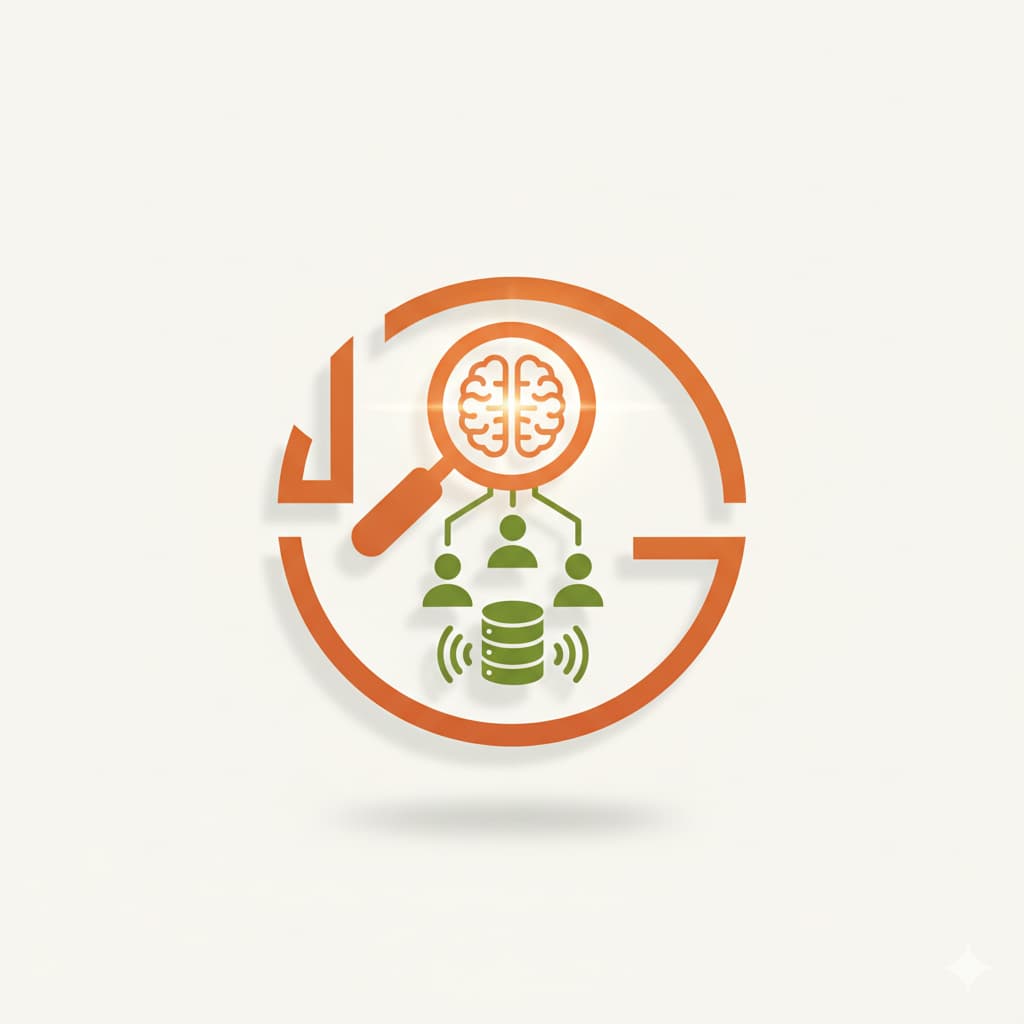To hire the critical people you need for your company, you are probably using one of the most popular tools for talent acquisition: either LinkedIn Recruiter Lite, or LinkedIn Recruiter Corporate (for larger organizations). Logically, the next step, after figuring out which of LinkedIn’s solutions fits their needs and means best, is understanding how to make full use of their solution’s potential to save up even more time and money.
As a matter of fact, while Recruiter is a good way to get in touch with candidates, you may also want to send bulk InMails (direct messages to another LinkedIn member that you are not connected to, something you cannot do on a free account) or mass messages in an instant, something you would have to do manually on LinkedIn’s website alone. You may even want to automate some of these processes.
Lucky for you, we have just the solution for that! Discover how a comprehensive solution integrating a scraping app can help you save time when sourcing on LinkedIn Recruiter.
How to send automated mass messages
Sending mass messages to your network
Normally, you would be sending mass messages to your network by opening your LinkedIn account and manually typing in all your connections’ names one by one.
But doing so has two, very clear drawbacks:
- First, this will quickly turn into an extremely tedious task if you intend to reach hundreds of people or more…
- Second, you will need to carefully pick who you send that mass message to. Because if your audience is too broad – or your message is not relevant or valuable enough to your recipients – the platform may even flag you as a spammer and restrict your ability to communicate. This will not only hinder you in the short term, but even lock you out of reach of certain candidates in the future…
But don’t worry, for a certain app swoops in to save the day!
Sending mass messages to any candidates on LinkedIn using Leonar
To do so, you will need to set up a LinkedIn sequence. This is how we call the automation of your channel outreach: it is a multi-step automated process to reach potential candidates. In other words, you set up your profile to automatically connect with people by first messaging them, then sending a connection request, then InMailing them, then processing their profile data, etc.
And the easiest way to set one up is by using Leonar: a LinkedIn all-in-one tool for extracting, cleansing, enriching and sorting prospect data across multiple platforms. In concrete terms, you can use it to set up messaging sequences and automate them so it does all the work instead of you.
Those pre-written message sequences have custom triggers, so they are not sent at random but according to a defined set of rules (like when candidates possess certain certifications, experience or skills).
Once you have defined those rules on Leonar’s dashboard, you can then move on to pre-writing the message. And then, the app takes the wheel. So, worry no more!
How to send bulk inmails on Linkedin Recruiter
How to send bulk inmails on LinkedIn Recruiter Corporate
LinkedIn Recruiter Corporate already allows you to automate up to 25 InMails at a time directly within the platform. But a powerful third-party recruitment CRM like Leonar can help you speed that up even more, by centralizing all your processes and setting up common filters for them. You also won’t have to re-set everything up next month when you recover your InMail credits.
Also, do keep in mind that you will recover your InMail credits if the people you message answer you, so focus on your response rate (even if the answer is negative), and send relevant, interesting messages with CTAs: it will allow you to reach even more people in a month, something which Leonar will automatically handle!
You can thus centralize all your templates, finely customize all your criteria and set it up so that certain message models reach certain profiles. You can also plan one follow up on each person.
Note that you will be restricted from using bulk messages features on Linkedin if your response rate from candidates is below 13%. This response rate limit has been defined by Linkedin to ensure members receive high-quality InMail from recruiters
👉 Discover great tips and the best template to know how to message a candidate on LinkedIn using an inmail
How to send bulk inmails on Linkedin Recruiter Lite
Sadly, this feature is not available on Recruiter Lite. So, if you wish to harness its power for your organization, you will need to upgrade your licence to either Recruiter Professional Services (a licence catering to staffing firms) or Recruiter Corporate (one geared toward corporate companies).
How Leonar can help you send bulk InMails
Leonar works no matter the LinkedIn Recruiter plan you are on (Lite or Corporate). Of course, there will be different automation and InMail credit limits, but the app will work within those confines and help you unleash the most out of your subscription to either.
And while you will not be able to exceed your plan’s monthly limits, Leonar can be set up in a way that different people are reached each month up to your plan’s limits. So, in a way, from month to month, you can set up unlimited InMail sequences with planned automatic follow ups. It will even send more InMails as you recover those credits with answers from your recipients!
What’s more, Recruiter Lite gives you up to 30 InMail credits (100 for Professional Services and 150 for Corporate), and using Leonar, you can automate that “manual sending of InMails” in bulk. So, in a way, Leonar will allow you to bypass the 25 limit of automated bulk InMail by using your “manual InMail credits” for that very purpose!
Limits to Linkedin mass messaging
Please note however that LinkedIn cracks down harshly on accounts that abuse the messaging feature. So, on top of crafting interesting messages that will generate engagement, note that you cannot send more than 200 requests for connection per week.
There are also limits to the number of Inmails you can send depending on premium accounts, as we have seen before, but you can also purchase extra InMail credits from the platform. The extra purchasable InMails are limited for the Lite plan: up to 70 extra credits per month, per seat (with an upper limit of up to 120 credits banked per month and per seat).
Note that inmails are free for recruiters if they are sent to candidates within your own network, or if they have set the “Open To Work” tag up in their profiles settings.
How to make the most of your LinkedIn recruitment thanks to Leonar
As we have seen, Leonar can help you reach more candidates and spend less time doing so, by both automatically making the most of your Recruiter plan (through setting up messaging and follow-up sequences, etc.) and saving you time doing so.
Furthermore, as an all-in-one solution, Leonar integrates scraping features that can help you message candidates through other channels like emails. For instance, it will automatically recover information from a candidate who answered your request for connection, and then automatically message them on the email address available on their LinkedIn profile.
Why is Linkedin not allowing me to send bulk messages anymore
Restriction limits for Linkedin Bulk Messaging
As we said earlier, to ensure candidates receive quality messages from Recruiters, Linkedin has set a limit for bulk inmail messaging.
As a recruiter, you will have to keep your response rate above 13% if you send at least 100 inmails during 14 days.
If you send more than 100 inmails during a 14 days-assessment period with a low response rate, you will see a banner saying that you need to improve this KPI. You will have two weeks to improve your response rate above 13%, or the bulk messaging feature will be disabled.
If you don’t succeed in improving your response rate, this feature will be disabled for two weeks. After this two weeks, you can have this feature back is you have enough answers from candidates to exceed the 13% response rate target.
👉 Please find more specific information about the Inmail improvement period in Linkedin Recruiter on this link: https://www.linkedin.com/help/recruiter/answer/a413271
What can I do if I am restricted from using Linkedin Bulk Messaging
If you are under the restriction period, you have two options:
- Send Linkedin inmails one-by-one
- Use Leonar to build sequences including mass inmail messaging
Interested in knowing more about this specific topic? You can find more information on Linkedin's inmail limit on this link regarding inmail sending limits in Recruiter and Recruiter Lite: https://www.linkedin.com/help/recruiter/answer/a745199
👉 You are willing to send automated connection request on Linkedin? Check our blog post on how to automate Linkedin Connection Requests.
👉 Looking to automate inmails messages on Linkedin? Check our blog on How to Automate Linkedin Inmails.


.svg)